Installation
Detailed installation instructions
Prerequisites
Hardware - There are no minimum specifications. Hardware must be able to run Linux.
Operating system - NiDB runs RHEL 8, RHEL 9 compatible OSes. NiDB does not run on Fedora or CentOS Stream.
NiDB will not run correctly on Fedora, CentOS Stream 8, or RHEL/Rocky 8.6 as they contain a kernel bug. If you have already updated to this version, you can downgrade the kernel or boot into the previous kernel. Kernel 4.18.0-348.12.2.el8_5.x86_64 is known to work correctly.
FSL
FSL is required for MRI QC modules. FSL requires at least 20GB free disk space to install. Download FSL from https://fsl.fmrib.ox.ac.uk/fsl/fslwiki/FslInstallation and follow the installation instructions. After installation, note the location of FSL, usually /usr/local/fsl.
Alternatively, try these commands to install FSL
wget https://fsl.fmrib.ox.ac.uk/fsldownloads/fslinstaller.py # this may work
sudo yum install python2
sudo python2 fslinstaller.pyfirejail
firejail is used to run user-defined scripts in a sandboxed environment. This may be deprecated in future releases of NiDB. Install firejail from https://firejail.wordpress.com/
sudo rpm -i firejail-x.y.z.rpmInstall NiDB rpm
Download the latest .rpm package from https://github.com/gbook/nidb/release and run the following commands
Run the following commands
Alma Linux
Secure the MariaDB installation by running mysql_secure_installation as root and using the following responses. The MariaDB root password is already set to password.
Finish Setup
Use Firefox to view http://localhost/setup.php (or http://servername/setup.php). Follow the instructions on the webpage to configure the server.
1 - Backup SQL database
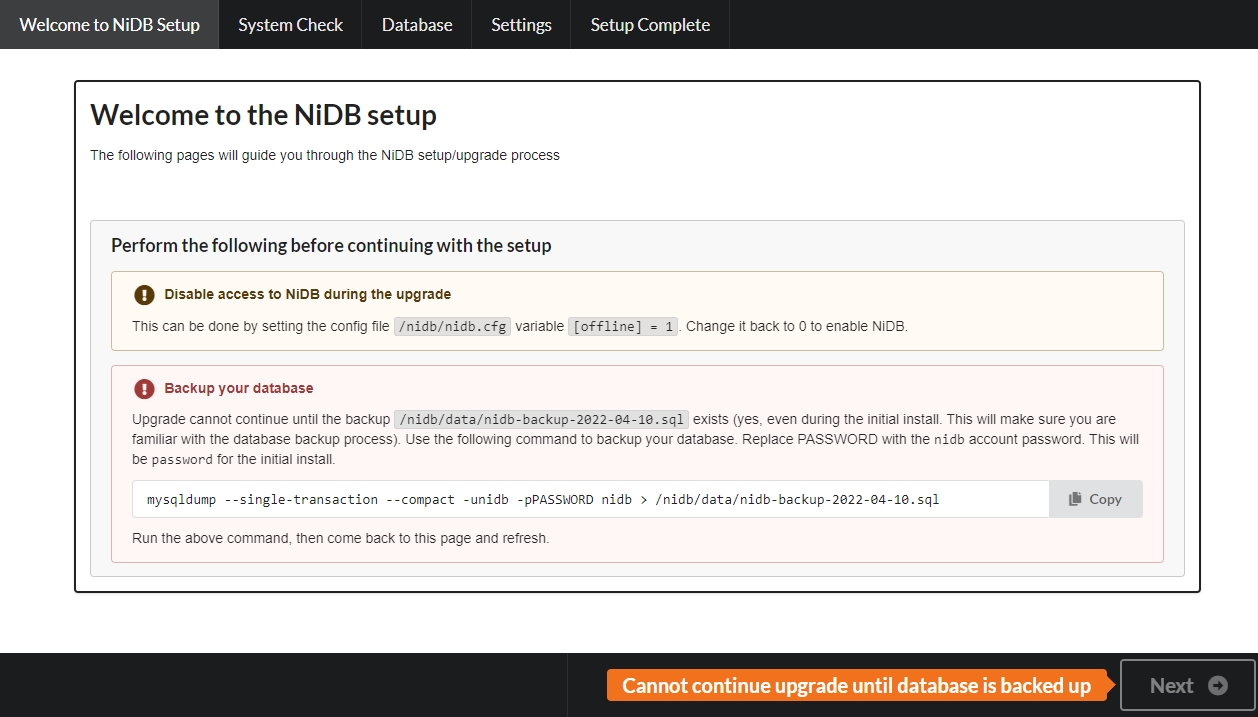
Copy the mysqldump command and run that on the command line. It should create a .sql file that contains a backup of the database. This is required even for new installations because you should become familiar with, and get int the habit of, backing up the SQL database. After you've backed up the database using mysqldump, refresh the setup page and it should allow you to continue with the setup.
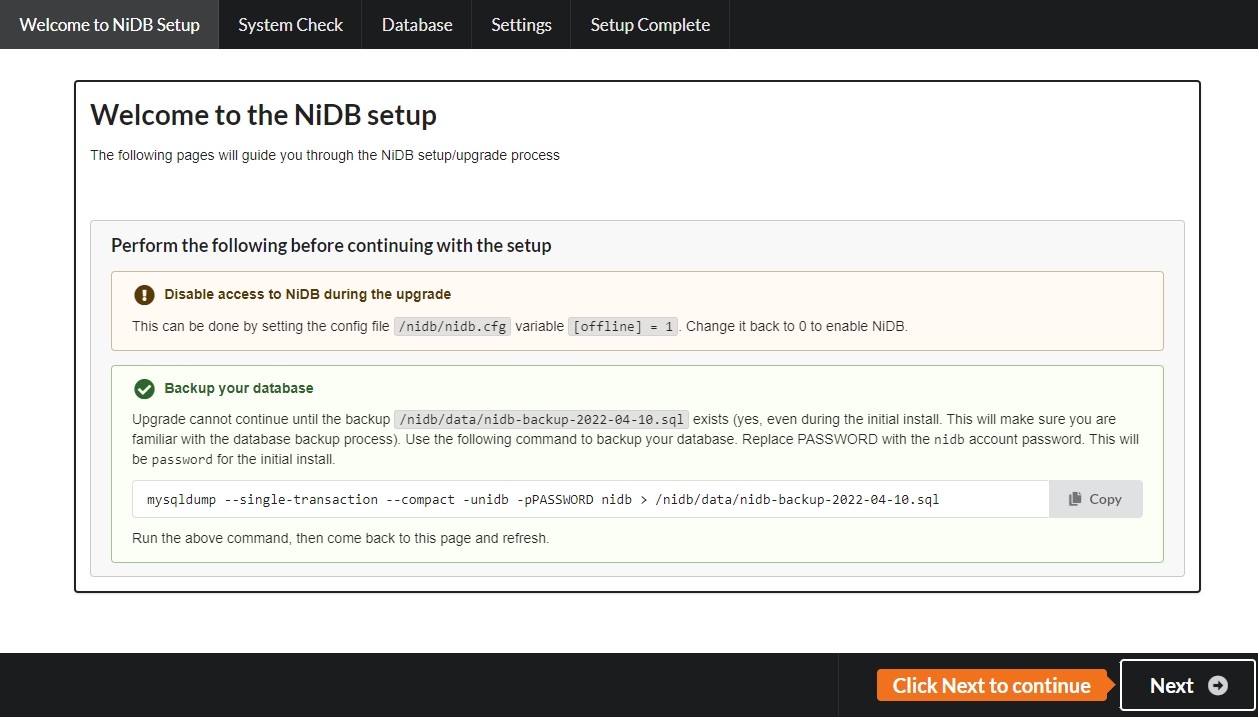
Click Next to continue, and the following page will show the status of Linux packages required by NiDB.
2 - Linux Prerequisites
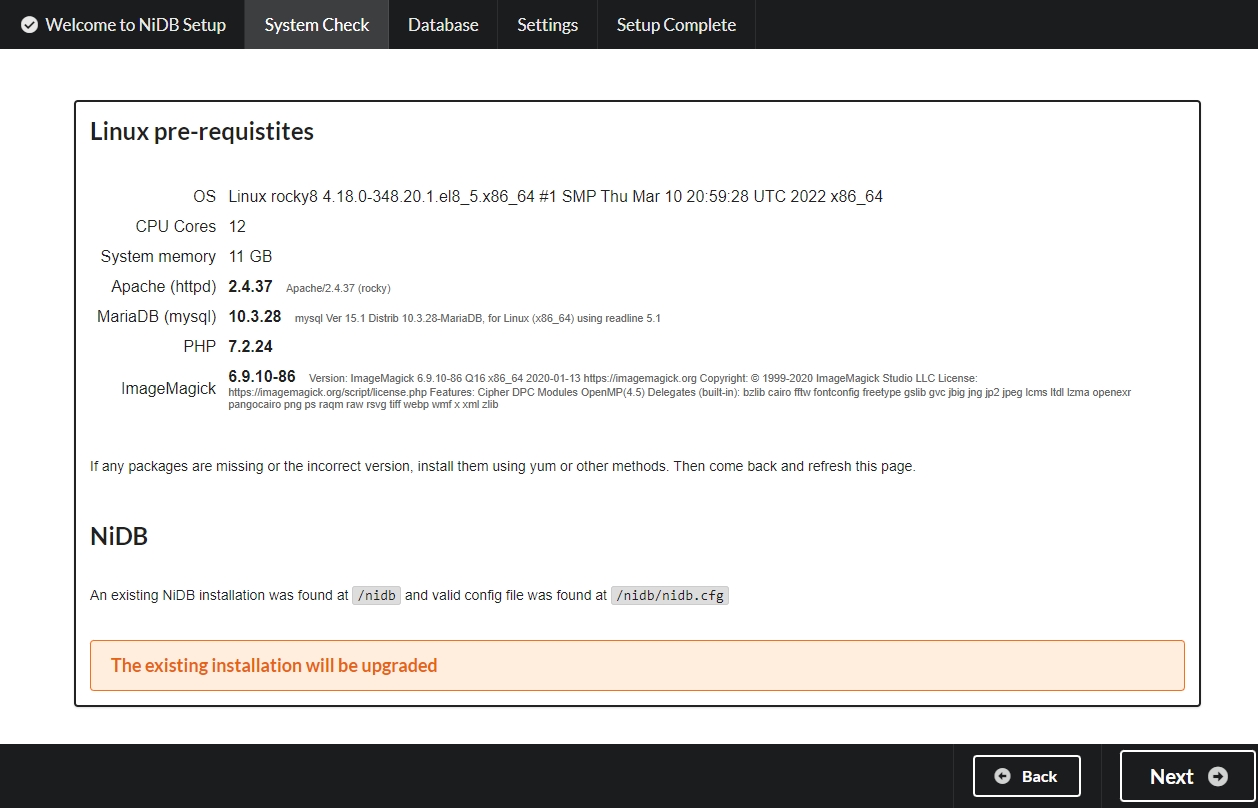
If there are any missing packages or if a version needs to be updated, it will show here. Install the package and refresh the page. Click Next to continue, and the following page will show the SQL schema upgrade information.
3 - Database connection
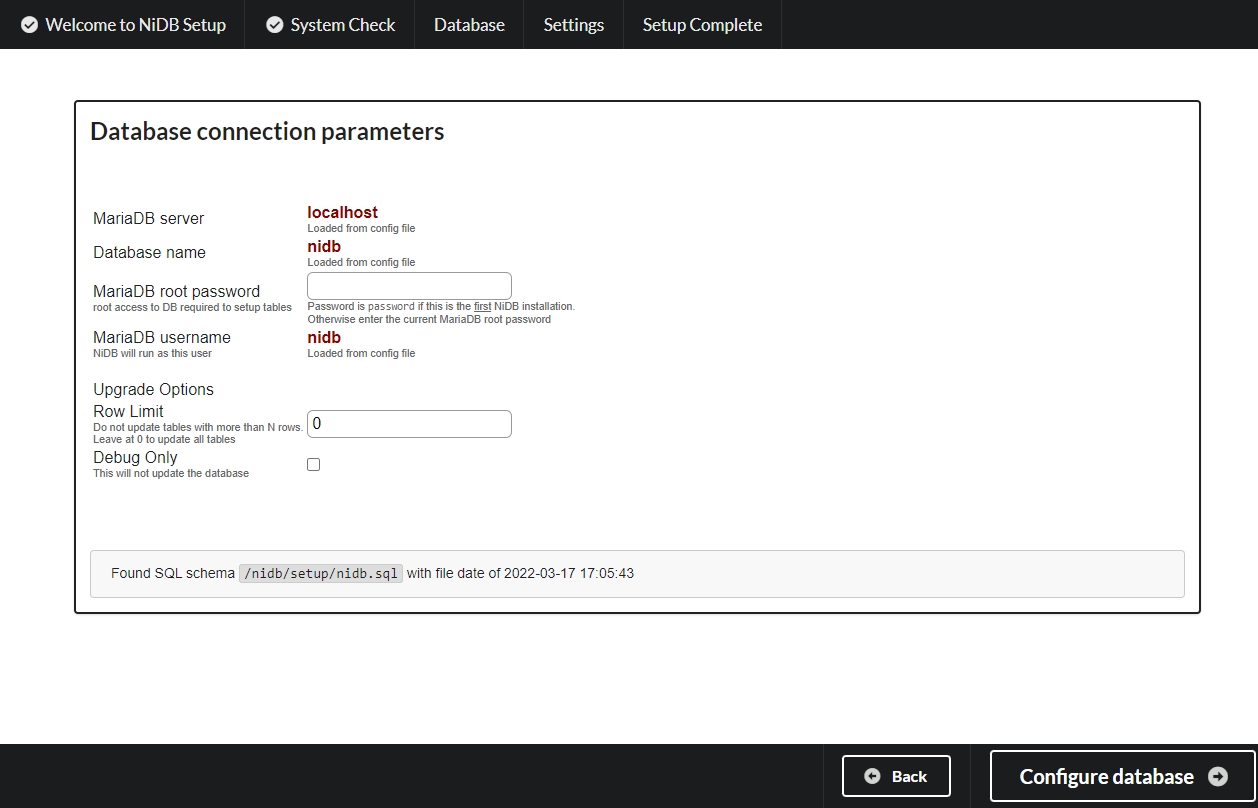
Enter the MariaDB root password, which should be password if this is the first installation. The SQL schema will be upgraded using the .sql file listed at the bottom. As your instance of NiDB collects more data, the tables can get very large and tables over 100 million rows are possible. This will cause the setup webpage to time out, so there is an option to skip tables that have more than x rows. This should really only be done if a specific table is preventing the schema upgrade because it so large and you are familiar with how to manually update the schema. The debug option is available to test the upgrade without actually changing the table structure. Click Next to continue, and the following page will perform the actual schema upgrade.
4 - Schema upgrade
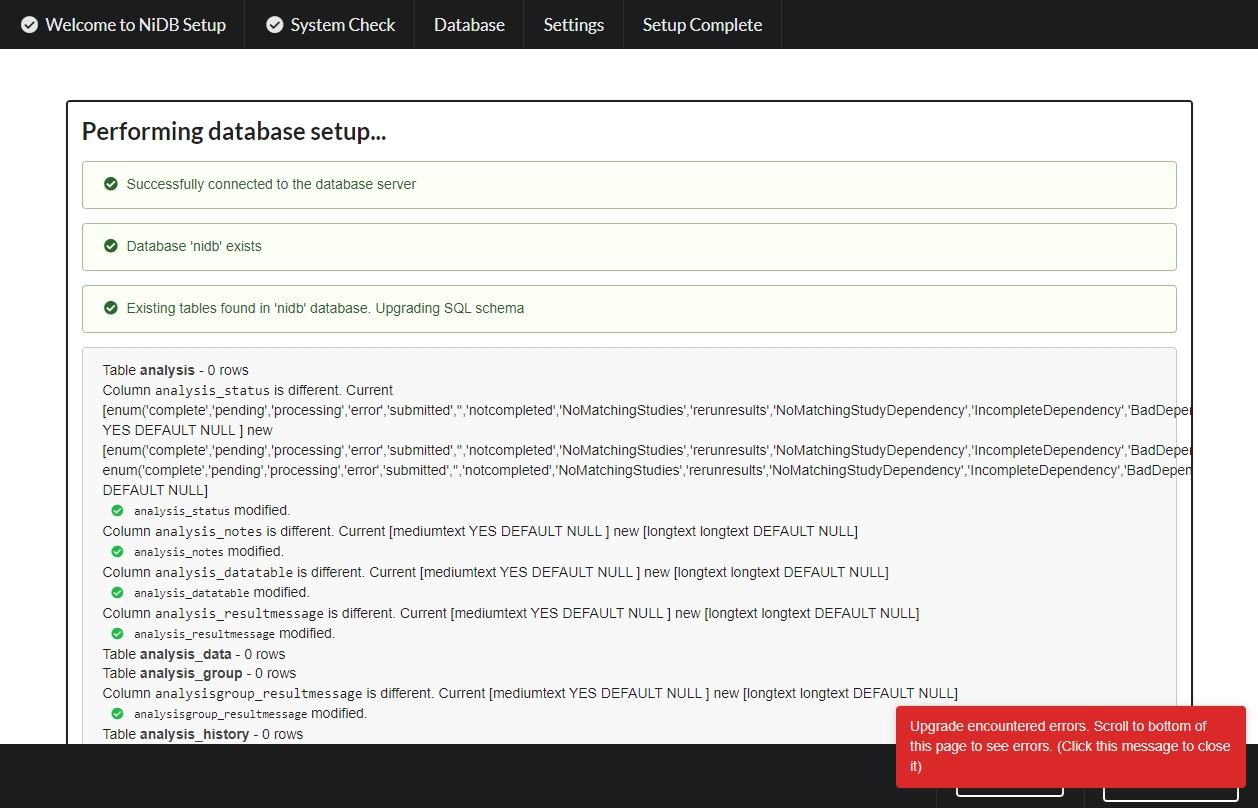
If any errors occur during upgrade, they will be displayed at the bottom of the page. You can attempt to fix these, or preferably seek help on the NiDB github support page! Click the red box to dismiss any error messages. Click Next to go to the next page which will show the configuration variables.
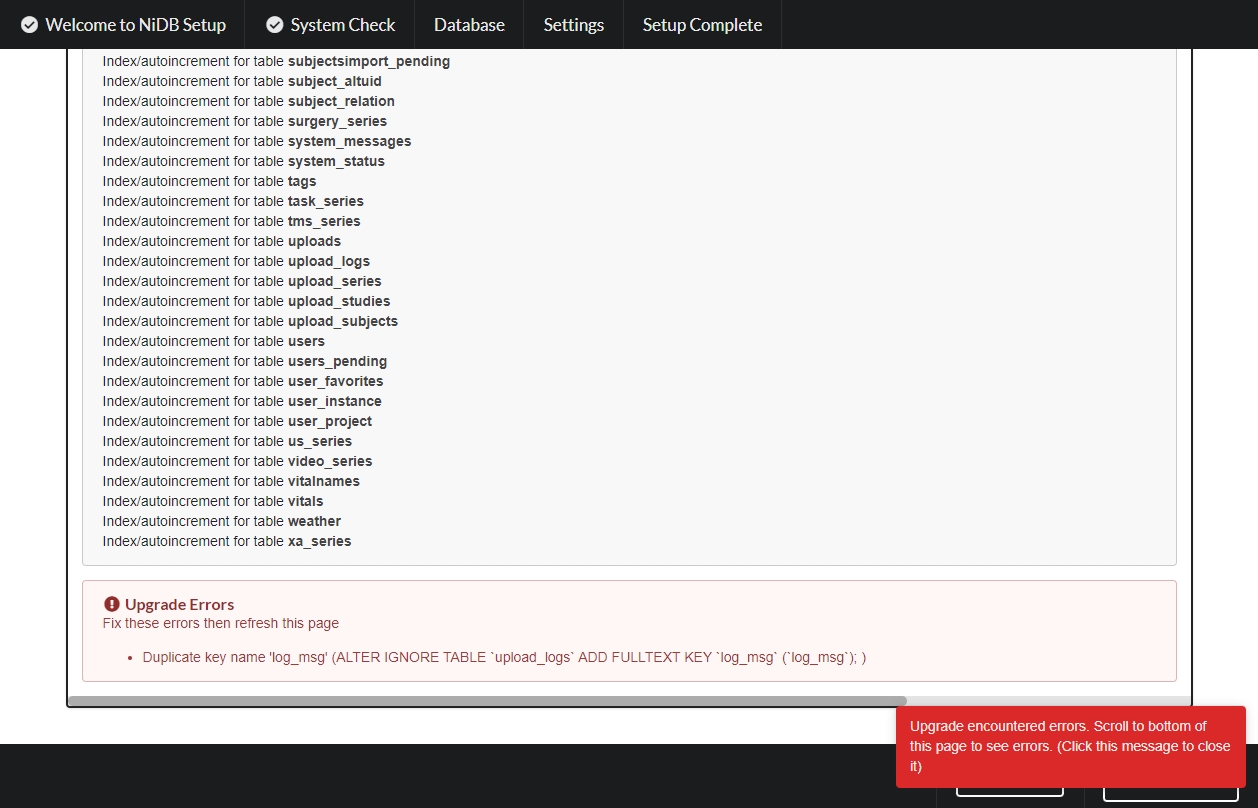
5 - Config settings
On this page you can edit variables, paths, name of the instance, email configuration, enable features.
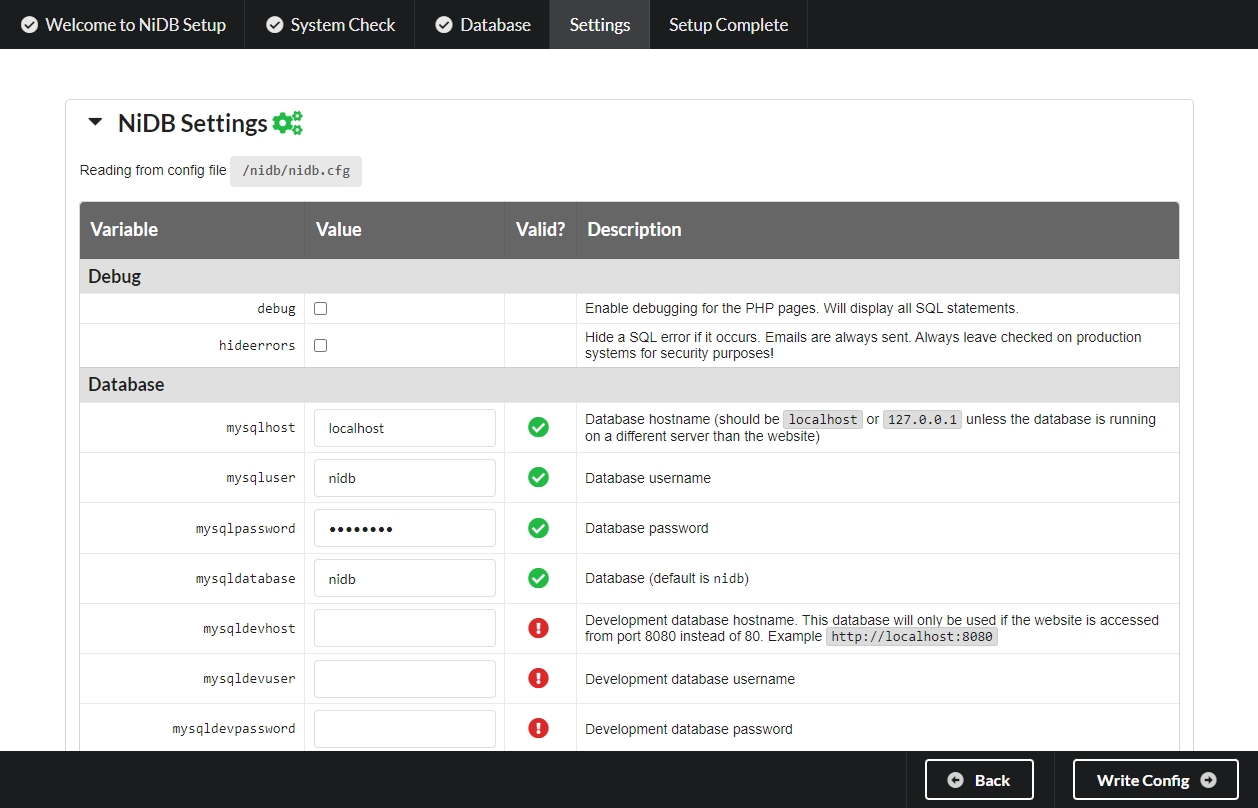
Click Write Config to continue.
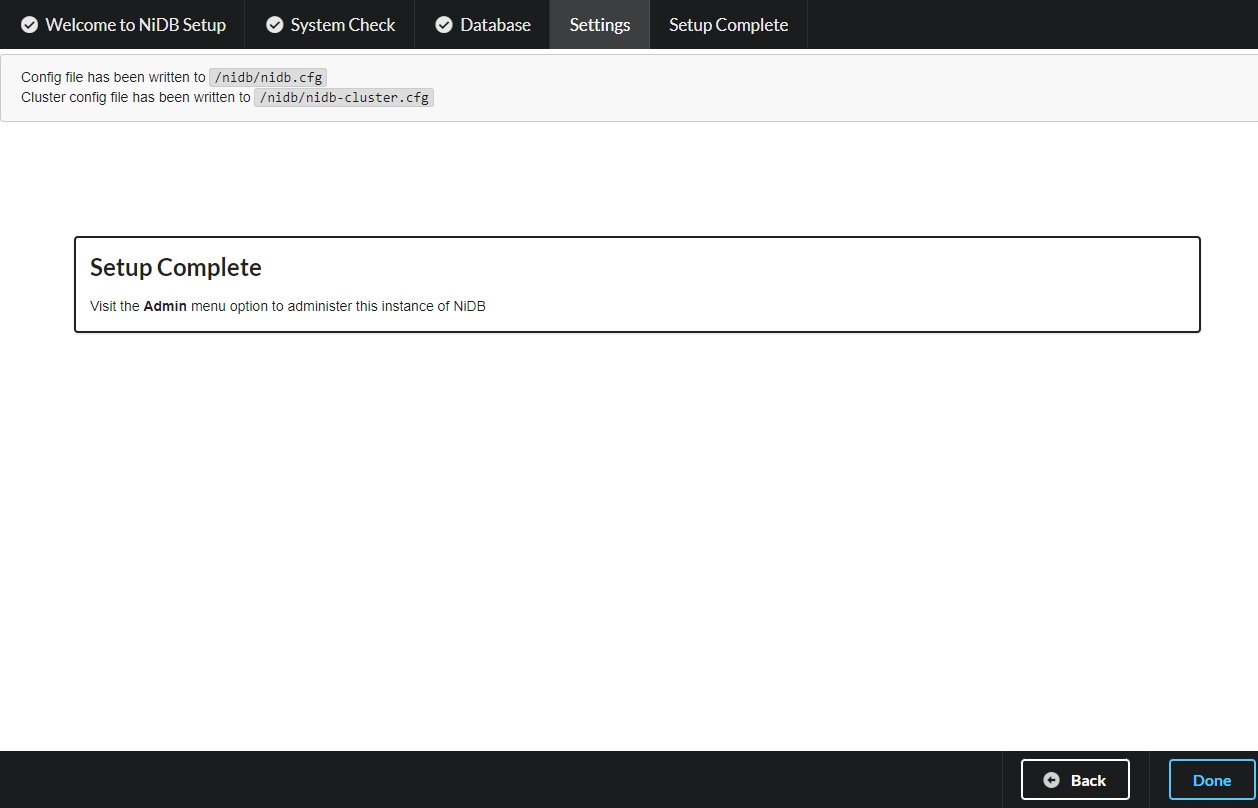
The locations of the written config file(s) are noted on this page. nidb-cluster.cfg is meant to be placed on cluster nodes, to allow nidb pipelines running on the cluster to communicate with the main nidb instance and perform check-ins and storing of pipeline results.
Setup should now be complete and you can visit the home page.
Last updated
Was this helpful?
